3种简单的方法找到Windows的上次启动时间 1. Using Event Viewer You can find the last boot time of your Windows system by using the Event Viewer tool. Follow these steps: – Press Win + R to open the Run dialog box. – Type “eventvwr.msc” and press Enter to open the Event Viewer. – In the Event Viewer window, expand “Windows Logs” and select “System”. – Look for the event ID 6005, which indicates the event log service was started. The date and time of this event will be the last boot time of your system. 2. Using Command Prompt Another way to find the last boot time is by using the Command Prompt. Follow these steps: – Press Win + R to open the Run dialog box. – Type “cmd” and press Enter to open the Command Prompt. – In the Command Prompt window, type “systeminfo” and press Enter. – Look for the line that says “System Boot Time”. The date and time mentioned here will be the last boot time of your system. 3. Using PowerShell PowerShell is a powerful command-line tool that can also help you find the last boot time. Here’s how: – Press Win + X and select “Windows PowerShell” to open PowerShell. – In the PowerShell window, type “Get-CimInstance -ClassName Win32_OperatingSystem | Select-Object LastBootUpTime” and press Enter. – The last boot time of your system will be displayed in the format “YYYY-MM-DD HH:MM:SS”. These methods should help you find the last boot time of your Windows system easily.

如果您想要了解检查Windows机器最后启动时间的不同方法,那您来对地方了。
网络管理员使用Windows最后启动时间作为故障排除日常问题的指标。
让我们从查找Windows最后启动时间的几种不同方法开始。
Power Shell
有一些方法可以利用Power Shell来检查Windows机器的正常运行时间或最后启动时间。
Get-CimInstance命令
PowerShell中的Get-CimInstance命令可用于获取系统最近的启动时间。
Get-CimInstance命令(WMI类的实例)从win32操作系统类名获取系统信息,并通过管道运算符将其提供给第二个命令。它从CIM服务器获取类的CIM(通用信息模型)实例。
第二个命令从CIM选择CSName和lastBootupTime属性,并显示Windows机器的最后启动时间。
首先,打开PowerShell并以管理员身份运行它。
只需在PowerShell中输入以下命令即可查看最后启动时间。
Get-CimInstance -ClassName win32_operatingsystem | select csname, lastbootuptime示例输出:
PS C:Users姚伟斌> Get-CimInstance -ClassName win32_operatingsystem | select csname, lastbootuptime
csname lastbootuptime
------ --------------
LAPTOP-9A5G7BR4 2/20/2022 1:26:40 PM下面的gcim命令以列表方式显示Windows系统的正常运行时间,包括天、小时和分钟。它不显示最后启动时间,而是显示自上次启动以来系统的正常运行时间。
(get-date) - (gcim Win32_OperatingSystem).LastBootUpTime这里,gcim代表Get-CimInstance。
示例输出:
PS C:Users姚伟斌> (get-date) - (gcim Win32_OperatingSystem).LastBootUpTime
Days : 7
Hours : 8
Minutes : 44
Seconds : 38
Milliseconds : 884
Ticks : 6362788845605
TotalDays : 7.36433894167245
TotalHours : 176.744134600139
TotalMinutes : 10604.6480760083
TotalSeconds : 636278.8845605
TotalMilliseconds : 636278884.5605如果您使用的是PowerShell 6或更高版本,则可以使用以下命令轻松获取Windows的正常运行时间和最后启动时间:
Get-Uptime -Since要查看Get-CimInstance的所有属性和方法,请使用以下命令。
Get-CimInstance Win32_OperatingSystem | Get-Member此命令提供了所有Get-CimInstance方法及其属性的信息。
Get-WmiObject
您可以使用PowerShell的Get-WmiObject命令轻松查询PC的最后启动时间,如下所示。
(Get-WmiObject Win32_OperatingSystem).LastBootUpTime示例输出:
PS C:Users姚伟斌> (Get-WmiObject Win32_OperatingSystem).LastBootUpTime
20220220132640.500000+330刚开始时,输出看起来可能有些奇怪,但阅读和理解并不困难。您可以轻松找出Windows机器的最后启动时间。
下面的信息可用于解析LastBootUpTime 20220220132640.500000+330。
- 年份:2022。
- 月份:02。
- 日期:20。
- 小时:13。
- 分钟:26。
- 秒数:40。
- 毫秒数:500000。
- GMT:+330(比GMT提前5个半小时)。
或者你也可以使用另一个Get-WmiObject命令来查询系统的最后启动时间。
Get-WmiObject win32_operatingsystem | select csname, @{LABEL='LastBootUpTime';EXPRESSION={$_.ConverttoDateTime($_.lastbootuptime)}}lastbootuptime将被转换为大整数格式,最终以可读格式显示。
示例输出:
PS C:Users姚伟斌> Get-WmiObject win32_operatingsystem | select csname, @{LABEL='LastBootUpTime';EXPRESSION={$_.ConverttoDateTime($_.lastbootuptime)}}
csname LastBootUpTime
------ --------------
LAPTOP-9A5G7BR4 2/20/2022 1:26:40 PM网络统计工作站
net statistics命令显示系统统计信息,例如从上次启动计算机以来接收的数据字节数和总运行时间。
net statistics workstation | select-string "Statistics"你也可以使用以下快捷方式:
net stats work | select-string "Stat"示例输出:
PS C:Users姚伟斌> net statistics workstation | select-string "Statistics"
Workstation Statistics for LAPTOP-9A5G7BR4
Statistics since 2/20/2022 1:28:32 PM系统信息
systeminfo实用程序命令可用于通过加载和分析处理器、热补丁和Hyper-V信息来获取计算机的最近启动时间。
systeminfo该命令显示主机名、操作系统版本、构建类型、配置、BIOS版本、启动时间、软件安装日期和每个细节。
从所有这些数据中,如果你只想看到特定的所需数据,则需要将附加实用程序传递给systeminfo命令。
只需在PowerShell终端中输入以下命令即可查看最后启动时间。
systeminfo | Select-String "OS version","System Boot Time"在此,Select-String命令使用正则表达式匹配搜索输入字符串和文件中的文本模式。
上述命令获取本地计算机的最近重启时间,并将系统的OS版本和Windows系统的最后启动时间打印到终端上,如下所示。
示例输出:
PS C:Users姚伟斌> systeminfo | Select-String "OS version","System Boot Time"
OS Version: 10.0.22000 N/A Build 22000
System Boot Time: 2/20/2022, 1:26:40 PM
BIOS Version: Insyde F.18, 3/15/2019命令提示符
你也可以使用命令行来检查Windows系统的运行时间或最后启动时间,使用一些命令和实用程序,如net stats、wmic和systeminfo。
系统信息
命令systeminfo显示有关Windows操作系统及其配置的通用信息。它显示Windows上次启动的时间。如果你想要运行时间,你需要手动确定自上次启动以来经过了多长时间。
打开命令提示符并输入以下命令。
systeminfo | find "System Boot Time"示例输出:
C:Users姚伟斌>systeminfo | find “System Boot Time”
系统引导时间: 2/20/2022, 1:26:40 PM
WMIC
WMIC(Windows Management Instrumentation命令行)命令将为您提供计算机上最后一次引导的字符串表示形式。结果以四位数的年份格式化,月份、日期、小时、分钟和秒钟各用两位数表示。
打开命令提示符并键入以下命令。
wmic path Win32_OperatingSystem get LastBootUpTime示例输出:
C:Users姚伟斌>wmic path Win32_OperatingSystem get LastBootUpTime
LastBootUpTime
20220220132640.500000+330此输出可以解读为2025年,2月20日,13时(或下午1:00),26分钟等。
Net Stats
net statistics命令显示系统统计信息,例如接收的数据字节数、传输的数据字节数、建立的连接数和自上次计算机引导以来的总正常运行时间。
要查看Windows机器上运行的服务,请使用以下命令。
net stats此命令仅显示系统中可用的正在运行的服务。
我们可以使用上下文NET STATISTICS和以下命令获取服务器或工作站的统计信息。
net stats workstation在此命令中,我提供了工作站以查看统计信息。
示例输出:
C:Users姚伟斌>net stats workstation
Workstation Statistics for LAPTOP-9A5G7BR4
Statistics since 2/20/2022 1:28:32 PM
Bytes received 66780
Server Message Blocks (SMBs) received 18
Bytes transmitted 63746
Server Message Blocks (SMBs) transmitted 0
Read operations 0
Write operations 0
Raw reads denied 0
Raw writes denied 0
Network errors 0
Connections made 0
Reconnections made 0
Server disconnects 0
Sessions started 0
Hung sessions 0
Failed sessions 0
Failed operations 0
Use count 10
Failed use count 0
命令成功完成。此命令可以在批处理文件中使用,并且可以使用“find”命令对输出进行过滤。例如,如果要仅查找系统的最后引导时间,请使用以下命令。
net statistics workstat示例输出:
C:Users姚伟斌>net statistics workstation | find "Statistics"
Workstation Statistics for LAPTOP-9A5G7BR4
Statistics since 2/20/2022 1:28:32 PM如果要查找Windows服务器的正常运行时间,则命令将变为net statistics server。
任务管理器
这是检查设备正常运行时间的最简单方法。它不会显示上次引导时间,而是显示自上次引导以来系统的正常运行时间。
- 要打开任务管理器,只需使用Ctrl + Shift + Esc快捷键。
- 导航到性能选项卡。
- 系统正常运行时间将显示在窗口底部附近。
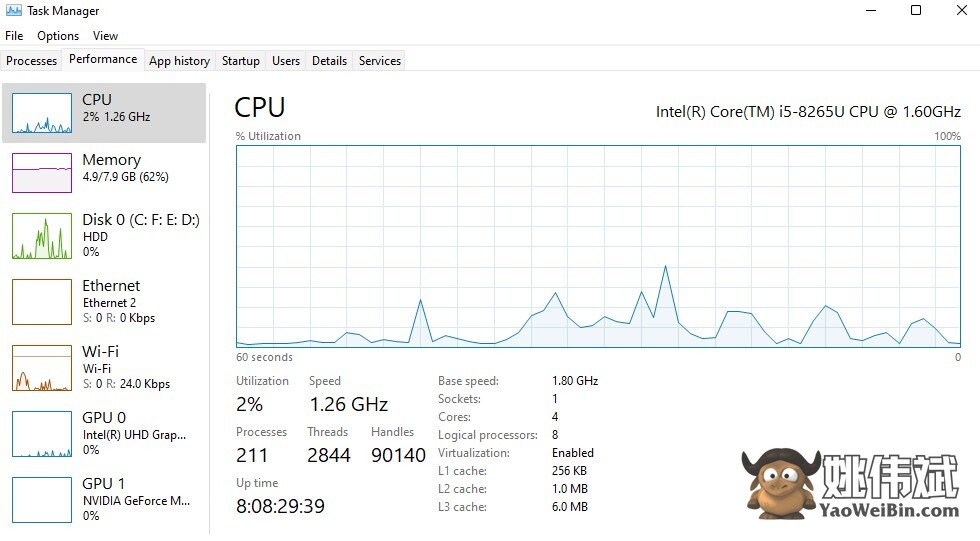
这意味着系统在8天、8小时和29分钟之前重新启动。
结论
这些是快速获取Windows系统最近引导时间或正常运行时间的一些方法。
每个命令都有其自身的好处。您可以选择最符合您需求的方式。
我希望您在学习如何以不同的方式获取Windows系统的最后启动时间方面找到本文非常有用。
您可能也对了解关于 tools to monitor windows servers 的热门内容感兴趣。








