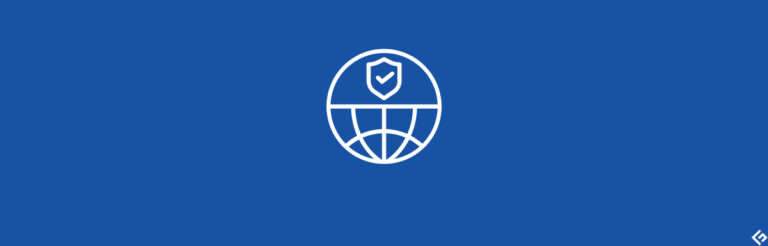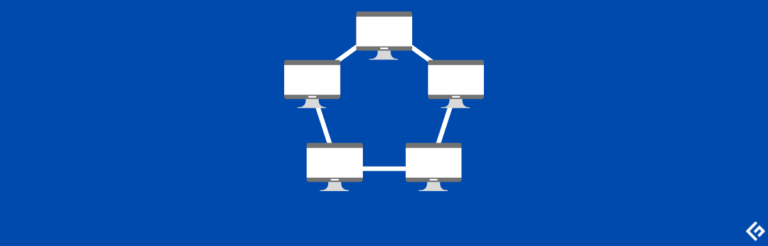在CentOS 7上使用VMware无法连接到互联网
新的外观,新的CentOS!
是的,这就是CentOS 7的说法。
不管怎样,最近我在VMware上进行了安装,安装过程非常顺利。安装完成后,我尝试浏览一些网页,但是失败了。
在进行基本故障排除时,我注意到在执行ifconfig命令时没有IP地址。
[chandan@localhost ~]$ ifconfig
ens32: flags=4163 mtu 1500
ether 00:0c:29:68:22:e2 txqueuelen 1000 (Ethernet)
RX packets 0 bytes 0 (0.0 B)
RX errors 0 dropped 0 overruns 0 frame 0
TX packets 0 bytes 0 (0.0 B)
TX errors 0 dropped 0 overruns 0 carrier 0 collisions 0
lo: flags=73 mtu 65536
inet 127.0.0.1 netmask 255.0.0.0
inet6 ::1 prefixlen 128 scopeid 0x10
loop txqueuelen 0 (Local Loopback)
RX packets 642 bytes 55820 (54.5 KiB)
RX errors 0 dropped 0 overruns 0 frame 0
TX packets 642 bytes 55820 (54.5 KiB)
TX errors 0 dropped 0 overruns 0 carrier 0 collisions 0
[chandan@localhost ~]$你是否和我当时处于同样的情况?
在这篇文章中,我将讨论如何修复在VMware上使用CentOS 7时无法连接互联网的问题。
这让我想到要么网络适配器未启用,要么无法获取DHCP IP地址。
解决方案
- 访问终端/控制台
- 如果尚未登录root,请登录root
- 执行
dhclient –v命令 - 你会注意到它会绑定IP地址,如下所示
[root@localhost network-scripts]# dhclient -v
Internet Systems Consortium DHCP Client 4.2.5版 版权所有,2004-2013
Internet Systems Consortium保留所有权利。有关信息,请访问https://www.isc.org/software/dhcp/ 正在监听LPF/ens32/00:0c:29:68:22:e2
正在发送至LPF/ens32/00:0c:29:68:22:e2
正在发送至Socket/fallback 在端口67上的ens32上的DHCPDISCOVER间隔4秒 (xid=0x433a9e33) 在端口67上的ens32上的DHCPREQUEST (xid=0x433a9e33)
来自172.16.179.254的DHCPOFFER 来自172.16.179.254的DHCPACK (xid=0x433a9e33)绑定到172.16.179.136 - 在822秒后续订。
[root@localhost network-scripts]#太棒了,就是这样,你现在应该可以上网了。在执行ifconfig时你也会注意到有IP地址。
[root@localhost network-scripts]# ifconfig
ens32: flags=4163 mtu 1500
inet 172.16.179.136 netmask 255.255.255.0 broadcast 172.16.179.255
ether 00:0c:29:68:22:e2 txqueuelen 1000 (Ethernet)
RX packets 11 bytes 1255 (1.2 KiB)
RX errors 0 dropped 0 overruns 0 frame 0
TX packets 23 bytes 3536 (3.4 KiB)
TX errors 0 dropped 0 overruns 0 carrier 0 collisions 0
lo: flags=73 mtu 65536
inet 127.0.0.1 netmask 255.0.0.0
inet6 ::1 prefixlen 128 scopeid 0x10
loop txqueuelen 0 (Local Loopback)
RX packets 770 bytes 66956 (65.3 KiB)
RX errors 0 dropped 0 overruns 0 frame 0
TX packets 770 bytes 66956 (65.3 KiB)
TX errors 0 dropped 0 overruns 0 carrier 0 collisions 0将其添加到自启动
你可能希望将此脚本放在中,这样每次启动CentOS虚拟机时就不必执行此操作。
以下是将脚本放在自启动中的方法,这样在重新启动虚拟机后它将自动启动。
- 进入/etc/init.d目录
- 创建一个文件,内容如下,我将其命名为“net-autostart”
#!/bin/bash
# Solution for "No Internet Connection from VMware"
#
### BEGIN INIT INFO
# Default-Start: 2 3 4 5
# Default-Stop: 0 1 6
### END INIT INFO
dhclient -v- 保存文件
- 将文件权限更改为可执行
chmod 755 net-autostart- 将此脚本添加到
chkconfig命令中以进行自动启动
chkconfig --add net-autostart- 重新启动虚拟机以进行测试
希望这能有所帮助。
如果您有兴趣掌握Linux管理技能,请查看此 course。