如何在Genesis Authority Pro标题中添加搜索图标?
在标题栏中添加切换搜索图标的步骤(在导航菜单旁边)
Authority Pro由StudioPress是一个很棒的Genesis子主题,用于建立作者、博客作者、自由职业者等的信任。

最近,我切换到了Authority Pro主题,并希望在标题栏中有一个搜索图标,但在互联网上找不到简单直接的解决方案。
但这并不意味着不可能。
我不得不向我的开发人员寻求帮助,并希望与您分享代码。好消息是Authority Pro主题集成了WordPress Dashicons,使得这一切变得容易。
作为最佳实践,在修改文件之前备份所需文件,以便在出现问题时恢复。
- 登录到您的WordPress服务器(如果您使用的是共享托管,则登录到cPanel)
- 进入WP安装目录,然后进入
wp-content/themes/authority-pro - 在
functions.php文件的末尾添加以下内容。
// Header Search Function
add_filter( 'genesis_header', 'genesis_header_icon', 10, 2 );
function genesis_header_icon(){ ?>
<?php }接下来,在Enqueues scripts and styles部分中添加以下内容。
wp_enqueue_script('custom', get_stylesheet_directory_uri() . '/js/custom.js', 'jquery', '3.0.0', TRUE);例如
/**
* Enqueues scripts and styles.
*
* @since 1.0.0
*/
function authority_enqueue_scripts_styles() {
wp_enqueue_script('custom', get_stylesheet_directory_uri() . '/js/custom.js', 'jquery', '3.0.0', TRUE);- 保存文件
让我们添加切换jquery函数
- 进入
js文件夹,并创建一个名为custom.js的新文件,其中包含以下代码
// Header Search Toggle
//---------------------------------------------------------------
jQuery(document).ready(function(){
jQuery(".header-icons .search-box .search-icon").click(function(){
jQuery(".site-header .wrap .head-custom-search").slideToggle();
//alert('thtyh');
jQuery(".header-icons .search-box .search-icon i").toggleClass("dashicons-search dashicons-no-alt");
});
jQuery(document).mouseup(function(e) {
var container = jQuery(".site-header .wrap .head-custom-search");
var search_icon = jQuery(".header-icons .search-box .search-icon");
// if the target of the click isn't the container nor a descendant of the container
if (!container.is(e.target) && container.has(e.target).length === 0) {
if (!search_icon.is(e.target) && search_icon.has(e.target).length === 0) {
jQuery('.site-header .wrap .head-custom-search').slideUp();
jQuery('.header-icons .search-box .search-icon i').removeClass("dashicons-no-alt");
jQuery('.header-icons .search-box .search-icon i').addClass("dashicons-search");
}
}
});
});最后,是时候美化搜索切换框了。
- 在
style.css文件中添加以下内容
<header .header-icons{
width: 112px;
float: right;
text-align: right;
padding: 15px 0px 8px;
position:relative;
}
header .header-icons .search-box{
position:relative;
}
header .header-icons a{
margin-left:10px;
text-decoration:none;
}
header .header-icons .search-box i{
color:#333;
}
header .header-icons .twitter-icon i{
color:#3FA9F5;
}
header .header-icons .fb-icon i{
color:#3A559F;
display: none;
}
.genesis-nav-menu i{
vertical-align:middle;
}
.genesis-nav-menu .custom-search-icon i{
vertical-align:middle;
padding: 0px 25px 0px 10px;
cursor:pointer;
}
.genesis-nav-menu li a.icon{
padding: 12px 5px;
}
.site-header .wrap{
position:relative;
}
.site-header .wrap .head-custom-search{
position:absolute;
top: 78px;
right: 20px;
width: 712px;
text-align: center;
background:#fff;
display:none;
z-index: 9999;
}
.site-header .wrap .head-custom-search::before{
border-color: transparent transparent #ff5722;
border-style: solid;
border-width: 0.5em;
content: "";
display: block;
position: absolute;
right: 50px;
top: -20px;
z-index: 10;
}
.site-header .wrap .head-custom-search .search-form {
margin-bottom: 0px;
width: 100%;
padding: 20px 18px;
border-top: 3px solid #ff5722;
}
.site-header .wrap .head-custom-search .search-form input[type='search']{
width: 562px;
height:58px;
border:1px solid #e1e1e1;
border-right:0px;
}
.site-header .wrap .head-custom-search .search-form input[type="submit"] {
margin-top: 0px !important;
padding: 20px 26px 18px;
border-left: 0px;
background:#ff5722;
color:#fff;
}
.site-header .wrap .head-custom-search .search-form input:focus[type="submit"],
.site-header .wrap .head-custom-search .search-form input:hover[type="submit"]{
transform: translate3d(0,0,0);
}
- 保存文件
就是这样。
刷新页面,您应该可以看到搜索图标和切换效果。

希望这能帮助您在Genesis framework中添加搜索图标。


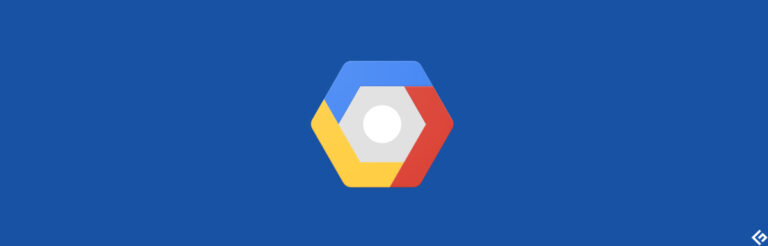

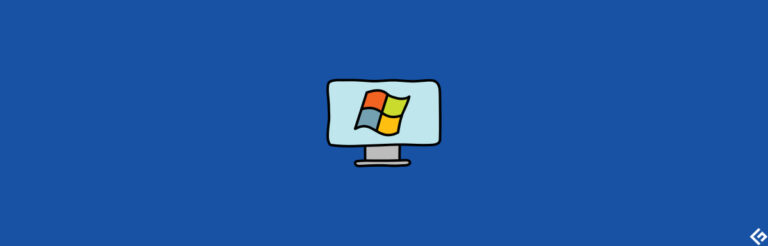


![8个最佳的PDF压缩工具[在线+软件]](https://yaoweibin.cn/wp-content/uploads/2023/09/20230911134146-64ff191ab7a61-768x246.webp)
